Screening:
MW, 12:30-2:50
Instructors
Kimberlee
Gillis-Bridges
Last Updated:
5/12/00
|
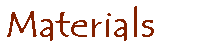
Instructions for Using Essay Discussion Board 1) Link to the board from our course Web page. 2) You will come to a UW Net ID login window. Log in with your Net ID and password (the same name and password you use to access UW email). If you don't have a UW Net ID, you can set one up online. 3) When you log in for the first time, a window will appear asking you to choose a pseudonym. You may use the board under a pseudonym or your real name, whichever you prefer. 4) If there is more than one message on a given topic, a "+" will appear next to the first message on that topic. Click on the plus to show all of the messages. 5) To read a message, click on the message title. The message will appear on the right-hand side of the page with a reply box beneath it. 6) To reply to an existing message or to contribute to the discussion on a particular topic, use the reply box. To post a message on a new topic, click on "post message" in the upper right-hand corner. A message box will pop up. 7) Type the topic of your message and the message itself into the message box. You may choose to preview your message before sending. You may also choose to send the message in plain text or HTML. If you know HTML, you may insert coding into your message and choose the "send in HTML" option. If you would like to try inserting common HTML tags into your message, use the following guide:
9) Click "view current" in the upper left corner to see your message appear. 10) To exit the discussion space, go to another page or close your Web browser.
|
 |