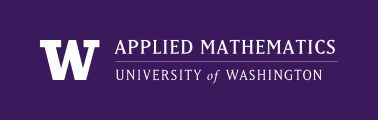
|
High Performance Scientific Computing
AMath 483/583 Class Notes Spring Quarter, 2011 |
A Python script is a collection of commands in a file designed to be executed like a program. The file can of course contain functions and import various modules, but the idea is that it will be run or executed from the command line or from within a Python interactive shell to perform a specific task. Often a script first contains a set of function definitions and then has the main program that might call the functions.
Consider this script, found in $CLASSHG/python/script1.py:
script1.py
The main program starts with the print statement.
There are several ways to run a script contained in a file.
At the Unix prompt:
$ python script1.py
x f(x)
0.000 1.000
2.000 5.000
4.000 17.000
From within Python:
>>> execfile("script1.py")
[same output as above]
From within IPython, using either execfile as above, or run:
In [48]: run script1.py
[same output as above]
Or, you can import the file as a module:
>>> import script1
x f(x)
0.000 1.000
2.000 5.000
4.000 17.000
Note that this also gives the same output. Whenever a module is imported, any statements that are in the main body of the module are executed when it is imported. In addition, any variables or functions defined in the file are available as attributes of the module, e.g.,
>>> script1.f(4)
17.0
>>> script1.np
<module 'numpy' from
'/Library/Python/2.5/site-packages/numpy-1.4.0.dev7064-py2.5-macosx-10.3-fat.egg/numpy/__init__.pyc'>
Note there are some differences between executing the script and importing it. When it is executed as a script, it is as if the commands were typed at the command line. Hence:
>>> execfile('script1.py')
x f(x)
0.000 1.000
2.000 5.000
4.000 17.000
>>> f
<function f at 0x1c0430>
>>> np
<module 'numpy' from
'/Library/Python/2.5/site-packages/numpy-1.4.0.dev7064-py2.5-macosx-10.3-fat.egg/numpy/__init__.pyc'>
In this case f and np are in the namespace of the interactive session as if we had defined them at the prompt.
The script used above as an example contains a function f(x) that we might want to be able to import without necessarily running the main program. This can be arranged by modifying the script as follows:
script2.py
When a file is imported or executed, an attribute __name__ is automatically set, and has the value __main__ only if the file is executed as a script, not if it is imported as a module. So we see the following behavior:
$ python script2.py
x f(x)
0.000 1.000
2.000 5.000
4.000 17.000
as with script1.py, but:
>>> import script2 # does not print table
>>> script2.__name__
'script2' # not '__main__'
>>> script2.f(4)
17.0
>>> script2.print_table()
x f(x)
0.000 1.000
2.000 5.000
4.000 17.000
When you import a module, Python keeps track of the fact that it is imported and if it encounters another statement to import the same module will not bother to do so again (the list of modules already import is in sys.modules). This is convenient since loading a module can be time consuming. So if you’re debugging a script using execfile or run from an IPython shell, each time you change it and then re-execute it will not reload numpy, for example.
Sometimes, however, you want to force reloading of a module, in particular if it has changed (e.g. when we are debugging it).
Suppose, for example, that we modify script2.py so that the quadratic function is changed from y = x**2 + 1 ` to `y = x**2 + 10. If we make this change and then try the following (in the same Python session as above, where script2 was already imported as a module):
>>> import script2
>>> script2.print_table()
x f(x)
0.000 1.000
2.000 5.000
4.000 17.000
we get the same results as above, even though we changed script2.py.
We have to use the reload command to see the change we want:
>>> reload(script2)
<module 'script2' from 'script2.py'>
>>> script2.print_table()
x f(x)
0.000 10.000
2.000 14.000
4.000 26.000
We might want to make this script a bit fancier by adding an optional argument to the print_table function to print a different number of points, rather than the 3 points shown above.
The next version has this change, and also has a modified version of the main program that allows the user to specify this value n as a command line argument:
script3.py
Note that:
- The function sys.argv from the sys module returns the arguments that were present if the script is executed from the command line. It is a list of strings, with sys.argv[0] being the name of the script itself, sys.argv[1] being the next thing on the line, etc. (if there were more than one command line argument, separated by spaces).
- We use int(sys.argv[1]) to convert the argument, if present, from a string to an integer.
- We put this conversion in a try-except block in case the user gives an invalid argument.
Sample output:
$ python script3.py
x f(x)
0.000 1.000
2.000 5.000
4.000 17.000
$ python script3.py 5
x f(x)
0.000 1.000
1.000 2.000
2.000 5.000
3.000 10.000
4.000 17.000
$ python script3.py 5.2
*** Error: expect an integer n as the argument