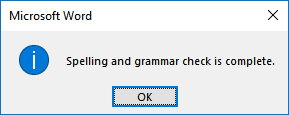Section 3 Spell and grammar checking
If you give a document to someone that has not been speel-checked, their impression of your work will decline immediately (gotcha!). Spell-checking should be the last thing you do to a document before distributing.
Download the document spell.docx and open it with Word.
To start spell-checking, tap F7 or in the Review ribbon select Spelling and Grammer.

3.1 Grammar
The spell checker will proceed through the document and when it encounters a grammatical formation it finds questionable, it alert you.
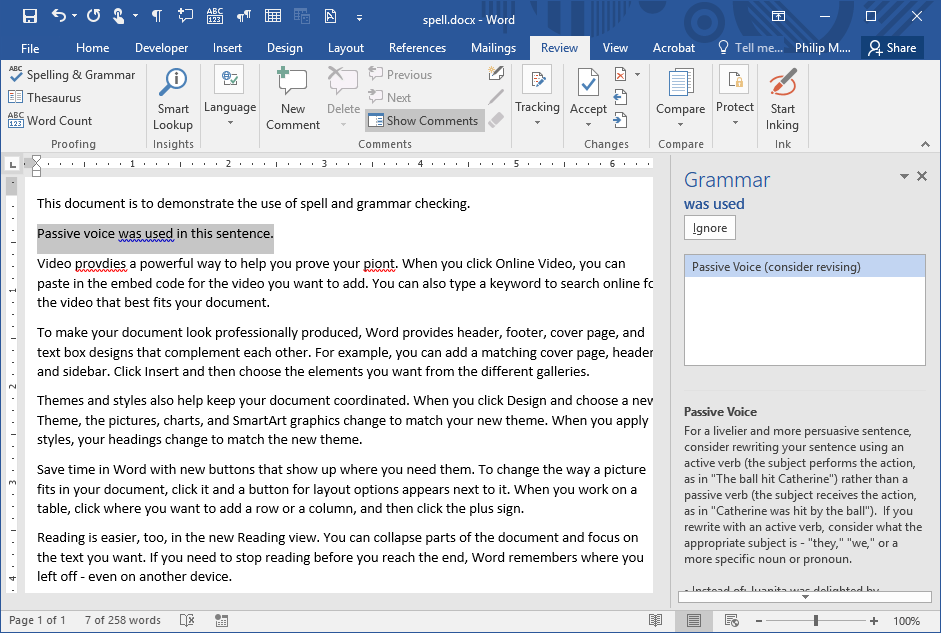
In many scientific fields, it is customary to use passive voice (e.g., “a 10 mL vial was used”), rather than active voice (e.g., “we used a 10 mL vial”). If you do not want to be alerted to this or other grammatical formations that you find acceptable, some of this behavior can be controlled. At the main menu, select File > Options and then click the Proofing option.
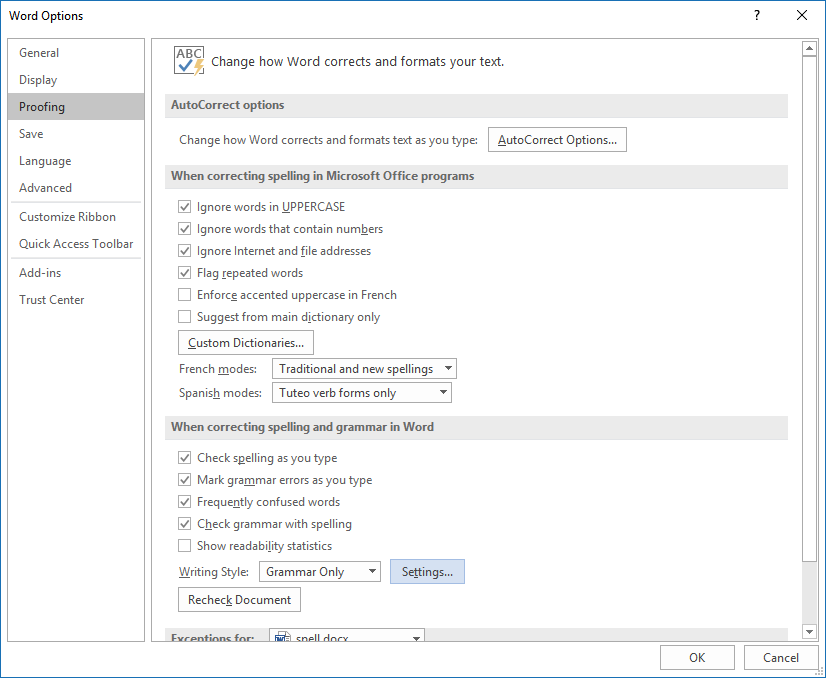
Tap the Settings button in the When correcting spelling and grammar in Word group. You can check or uncheck the option to flag passive voice:
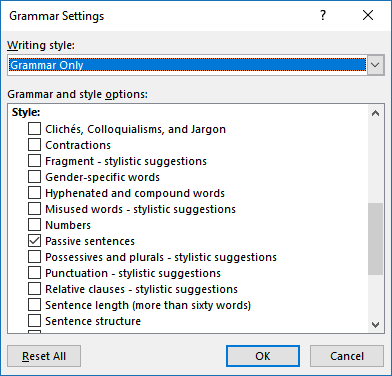
With this option unchecked, the passive voice in the first sentence is no longer flagged.
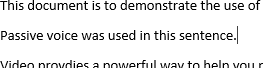
3.2 Spelling
As the spell checker continues through the document, it will flag words that it does not recognize. If the word resembles another word that is recognized, an alternative may be suggested. If the word is correct but unrecognized, you will probably want to choose Ignore or Ignore All. If it was a misspelling, you will probably want to select Change or Change All.
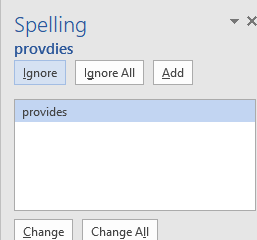
The spell and grammar checking is complete when all text has been reviewed.