Really Simple Syndication (RSS) feeds are an easy way to allow
websites to notify you when it has new content. This requires
only two things
- An RSS reader program
- Websites that provide RSS feeds
There are many applications which function as RSS readers. We recommend RssReader. Some other readers are shown in Table 1.
Table 1: Different RSS Readers
Download and install your reader of choice.
Once you have the RSS reader installed, all that is left is to
subscribe to an RSS feed of your choice.
-
Find a website that supplies RSS feeds. Sites that supply
RSS feeds typically have an orange RSS button
 or and orange XML button
or and orange XML button  .
Also look for the words "rss feeds". An example is shown below in Figure 1.
.
Also look for the words "rss feeds". An example is shown below in Figure 1.
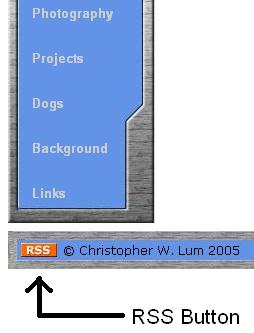
Figure 1: An example of an RSS button on a webpage
-
Now acquire the URL of the feed. There are two ways to do this.
Method 1: Right click on the RSS button and select "Copy Shortcut"
Method 2: Click on the RSS button. Most likely, you will be taken to an
.xml page that looks Figure 2.
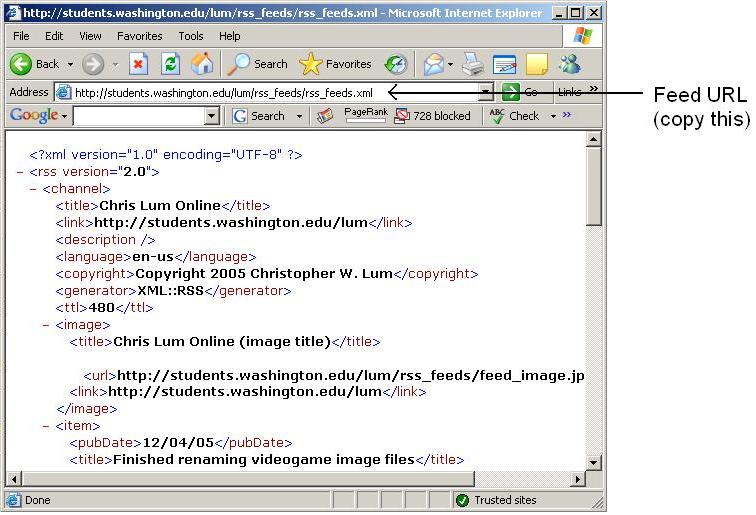
Figure 2: Example of an .XML page
Copy down the current URL of the .xml page (this is the address in the address bar)
-
At this point, you have the URL of the feed copied down. Start your RSS reader
application and add the feed.