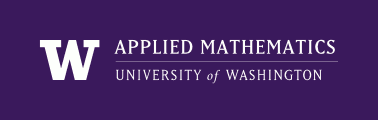Class GitHub Repository¶
All of the files that you may need to access for this class will be pushed to the GitHub repository amath574w2023.
To clone this repository:
git clone https://github.com/rjleveque/amath574w2023.git
This will create a directory amath574w2023.
AM574 environment variable¶
I suggest you define an environment variable AM574 that points to this repository, e.g. in the bash shell:
export AM574=/full/path/to/amath574w2023
(You will need to adjust this to set the path properly.)
On a Unix system or a Mac, you can put this command in the file ~/.bashrc if you want it to be executed every time you open a new shell.
Then you can do, e.g.
cd $AM574
to change directories to the class repository.
Below and elsewhere in these notes, $AM574 will be used to refer to the full path to the class repository.
To update¶
If new files have been added to the class repository, you can get them by doing:
cd $AM574
git pull
Your copy of these files¶
To avoid having to worry about conflicts if you change a file and the same file changes in the repository, I suggest that you never modify the files in this directory. Instead, create another directory for doing your own work, e.g.
cd
mkdir my574
export MY574=/full/path/to/my574
Then copy all files from $AM574 to $MY574, preserving the directory structure:
cp -r $AM574/* $MY574/
Now you can do anything you want with the files in $MY574 without creating any possible conflicts in $AM574.
For example, you might want to modify the file hw1.tex to include your solutions (also changing the filename to include your name for submission):
cd $AM574/homeworks/hw1
cp hw1.tex hw1_NAME.tex
# edit hw1_NAME.tex to add your solutions
pdflatex hw1_NAME
and then submit hw1_NAME.pdf.
Later you might want to copy individual files or subdirectories, e.g. when homework2 appears you could do:
cd $AM574
git pull
cp -r homeworks/hw2 $MY574/homeworks/
Just make sure you don’t overwrite something important in $MY574 when doing this!