Instructions for Using VideoANT
Step One: Selecting a Clip
- Go to the annotation resources page on our Canvas site.
- Use the clip descriptions to select a clip for annotation. You may also watch the listed clips online or download them to your computer.
- Once you’ve chosen a clip, right-click or Control
+ click on the clip title and Copy link location
or Copy shortcut.
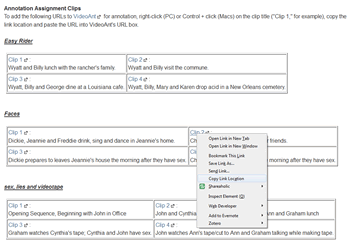
Step Two: Setting Up VideoANT
- Go to the VideoANT..
- 2. Click the Click Here to Launch VideoANT! option.
- Enter your name, email and annotation title in the appropriate
boxes. Paste your clip URL into the URL box using
Ctrl + V (PCs) or Command + V (Macs).
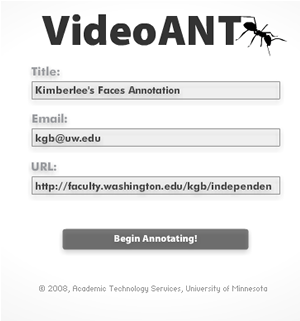
- Click the Begin Annotating! button.
Step Three: Annotating the Video
- VideoANT allows you to set markers on the film’s timeline and thus
link your commentary to specific moments in the clip. On the annotation
screen, pause the clip where you want to annotate and click the
Add a Marker to the Timeline button.
- Title and type your commentary in the box that appears. When you
have finished, select SaveANT.
- Continue to add timeline markers, type and save comments. All comments will appear as labeled white boxes in the annotation frame. You may edit or delete comments after you have saved them.
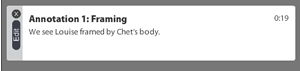
Step Four: Submitting the Annotation
- To submit your annotation, copy and paste the VIEW your
annotation URL VideoANT emails you into
our Canvas
clip annotation submission space.
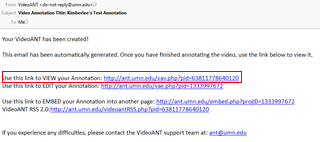
Class/Instructor Info
Instructor: Kimberlee Gillis-Bridges
Meeting: M, 2:30-5:30 | TTH, 2:30-4:30
Rooms: Mary
Gates 251 |
Savery 166
Office: Padelford
A-305
Office Hours: TTH, 12:30-1:30, and by appt.
Phone: 206.543.4892
Email: kgb [at] u [dot] washington [dot ] edu
Instructions Quick Links
- Step One: Selecting a Clip
- Step Two: Setting up VideoANT
- Step Three: Annotating the Video
- Step Four: Submitting the Annotation
- Link to Clip Annotation Assignment Samples and Resources
Copyright 2012. All rights reserved.
Questions? Email kgb [at] u.washington.edu
