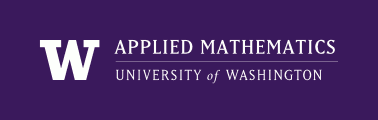
|
High Performance Scientific Computing
Coursera Edition |
Some computers allow you to remotely log and start a Unix shell running using ssh (secure shell). To do so you generally type something like:
$ ssh username@host
where username is your account name on the machine you are trying to connect to and host is the host name.
On Linux or a Mac, the ssh command should work fine in a terminal. On Windows, you may need to install something like putty.
If you plan on running a program remotely that might pop up its own X-window, e.g. when doing plotting in Python or Matlab, you should use:
$ ssh -X username@host
In order for X-windows forwarding to work you must be running a X-window server on your machine. If you are running on a linux machine this is generally not an issue. On a Mac you need to install the Xcode developer tools (which you will need anyway).
On Windows you will need something like xming. A variety of tutorials on using putty and xming together can be found by googling “putty and xming”.
To transfer files you can use scp, similar to the copy command cp but used when the source and destination are on different computers:
$ scp somefile username@host:somedirectory
which would copy somefile in your local directory to somedirectory on the remote host, which is an address like homer.u.washington.edu, for example.
Going in the other direction, you could copy a remote file to your local machine via:
$ scp username@host:somedirectory/somefile .
The last ”.” means “this directory”. You could instead give the path to a different local directory.
You will have to type your password on the remote host each time you do this, unless you have remote ssh access set up, see for example this page.