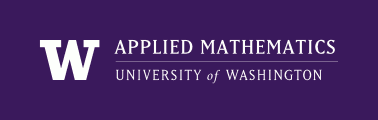
|
High Performance Scientific Computing
Coursera Edition |
A Python script is a collection of commands in a file designed to be executed like a program. The file can of course contain functions and import various modules, but the idea is that it will be run or executed from the command line or from within a Python interactive shell to perform a specific task. Often a script first contains a set of function definitions and then has the main program that might call the functions.
Consider this script, found in $UWHPSC/python/script1.py:
script1.py
1 2 3 4 5 6 7 8 9 10 11 12 13 14 15 16 17 | """
$UWHPSC/codes/python/script1.py
Sample script to print values of a function at a few points.
"""
import numpy as np
def f(x):
"""
A quadratic function.
"""
y = x**2 + 1.
return y
print " x f(x)"
for x in np.linspace(0,4,3):
print "%8.3f %8.3f" % (x, f(x))
|
The main program starts with the print statement.
There are several ways to run a script contained in a file.
At the Unix prompt:
$ python script1.py
x f(x)
0.000 1.000
2.000 5.000
4.000 17.000
From within Python:
>>> execfile("script1.py")
[same output as above]
From within IPython, using either execfile as above, or run:
In [48]: run script1.py
[same output as above]
Or, you can import the file as a module (see Importing modules below for more about this):
>>> import script1
x f(x)
0.000 1.000
2.000 5.000
4.000 17.000
Note that this also gives the same output. Whenever a module is imported, any statements that are in the main body of the module are executed when it is imported. In addition, any variables or functions defined in the file are available as attributes of the module, e.g.,
>>> script1.f(4)
17.0
>>> script1.np
<module 'numpy' from
'/Library/Python/2.5/site-packages/numpy-1.4.0.dev7064-py2.5-macosx-10.3-fat.egg/numpy/__init__.pyc'>
Note there are some differences between executing the script and importing it. When it is executed as a script, it is as if the commands were typed at the command line. Hence:
>>> execfile('script1.py')
x f(x)
0.000 1.000
2.000 5.000
4.000 17.000
>>> f
<function f at 0x1c0430>
>>> np
<module 'numpy' from
'/Library/Python/2.5/site-packages/numpy-1.4.0.dev7064-py2.5-macosx-10.3-fat.egg/numpy/__init__.pyc'>
In this case f and np are in the namespace of the interactive session as if we had defined them at the prompt.
The script used above as an example contains a function f(x) that we might want to be able to import without necessarily running the main program. This can be arranged by modifying the script as follows:
script2.py
1 2 3 4 5 6 7 8 9 10 11 12 13 14 15 16 17 18 19 20 21 22 23 | """
$UWHPSC/codes/python/script2.py
Sample script to print values of a function at a few points.
The printing is only done if the file is executed as a script, not if it is
imported as a module.
"""
import numpy as np
def f(x):
"""
A quadratic function.
"""
y = x**2 + 1.
return y
def print_table():
print " x f(x)"
for x in np.linspace(0,4,3):
print "%8.3f %8.3f" % (x, f(x))
if __name__ == "__main__":
print_table()
|
When a file is imported or executed, an attribute __name__ is automatically set, and has the value __main__ only if the file is executed as a script, not if it is imported as a module. So we see the following behavior:
$ python script2.py
x f(x)
0.000 1.000
2.000 5.000
4.000 17.000
as with script1.py, but:
>>> import script2 # does not print table
>>> script2.__name__
'script2' # not '__main__'
>>> script2.f(4)
17.0
>>> script2.print_table()
x f(x)
0.000 1.000
2.000 5.000
4.000 17.000
When you import a module, Python keeps track of the fact that it is imported and if it encounters another statement to import the same module will not bother to do so again (the list of modules already import is in sys.modules). This is convenient since loading a module can be time consuming. So if you’re debugging a script using execfile or run from an IPython shell, each time you change it and then re-execute it will not reload numpy, for example.
Sometimes, however, you want to force reloading of a module, in particular if it has changed (e.g. when we are debugging it).
Suppose, for example, that we modify script2.py so that the quadratic function is changed from y = x**2 + 1 ` to `y = x**2 + 10. If we make this change and then try the following (in the same Python session as above, where script2 was already imported as a module):
>>> import script2
>>> script2.print_table()
x f(x)
0.000 1.000
2.000 5.000
4.000 17.000
we get the same results as above, even though we changed script2.py.
We have to use the reload command to see the change we want:
>>> reload(script2)
<module 'script2' from 'script2.py'>
>>> script2.print_table()
x f(x)
0.000 10.000
2.000 14.000
4.000 26.000
We might want to make this script a bit fancier by adding an optional argument to the print_table function to print a different number of points, rather than the 3 points shown above.
The next version has this change, and also has a modified version of the main program that allows the user to specify this value n as a command line argument:
script3.py
1 2 3 4 5 6 7 8 9 10 11 12 13 14 15 16 17 18 19 20 21 22 23 24 25 26 27 28 29 30 31 32 33 34 35 36 37 38 39 | """
$UWHPSC/codes/python/script3.py
Modification of script2.py that allows a command line argument telling how
many points to plot in the table.
Usage example: To print table with 5 values:
python script3 5
"""
import numpy as np
def f(x):
"""
A quadratic function.
"""
y = x**2 + 1.
return y
def print_table(n=3):
print " x f(x)"
for x in np.linspace(0,4,n):
print "%8.3f %8.3f" % (x, f(x))
if __name__ == "__main__":
"""
What to do if the script is executed at command line.
Note that sys.argv is a list of the tokens typed at the command line.
"""
import sys
print "sys.argv is ",sys.argv
if len(sys.argv) > 1:
try:
n = int(sys.argv[1])
print_table(n)
except:
print "*** Error: expect an integer n as the argument"
else:
print_table()
|
Note that:
- The function sys.argv from the sys module returns the arguments that were present if the script is executed from the command line. It is a list of strings, with sys.argv[0] being the name of the script itself, sys.argv[1] being the next thing on the line, etc. (if there were more than one command line argument, separated by spaces).
- We use int(sys.argv[1]) to convert the argument, if present, from a string to an integer.
- We put this conversion in a try-except block in case the user gives an invalid argument.
Sample output:
$ python script3.py
x f(x)
0.000 1.000
2.000 5.000
4.000 17.000
$ python script3.py 5
x f(x)
0.000 1.000
1.000 2.000
2.000 5.000
3.000 10.000
4.000 17.000
$ python script3.py 5.2
*** Error: expect an integer n as the argument
When Python starts up there are a certain number of basic commands defined along with the general syntax of the language, but most useful things needed for specific purposes (such as working with webpages, or solving linear systems) are in modules that do not load by default. Otherwise it would take forever to start up Python, loading lots of things you don’t plan to use. So when you start using Python, either interactively or at the top of a script, often the first thing you do is import one or more modules.
A Python module is often defined simply by grouping a set of parameters and functions together in a single .py file. See Python scripts and modules for some examples.
Two useful modules are os and sys that help you interact with the operating system and the Python system that is running. These are standard modules that should be available with any Python implementation, so you should be able to import them at the Python prompt:
>>> import os, sys
Each module contains many different functions and parameters which are the methods and attributes of the module. Here we will only use a couple of these. The getcwd method of the os module is called to return the “current working directory” (the same thing pwd prints in Unix), e.g.:
>>> os.getcwd()
/home/uwhpsc/uwhpsc/codes/python
Note that this function is called with no arguments, but you need the open and close parens. If you type “os.getcwd” without these, Python will instead print what type of object this function is:
>>> os.getcwd
<built-in function getcwd>
The sys module has an attribute sys.path, a variable that is set by default to the search path for modules. Whenever you perform an import, this is the set of directories that Python searches through looking for a file by that name (with a .py extension). If you print this, you will see a list of strings, each one of which is the full path to some directory. Sometimes the first thing in this list is the empty string, which means “the current directory”, so it looks for a module in your working directory first and if it doesn’t find it, searches through the other directories in order:
>>> print sys.path
['', '/usr/lib/python2.7', ....]
If you try to import a module and it doesn’t find a file with this name on the path, then you will get an import error:
>>> import junkname
Traceback (most recent call last):
File "<stdin>", line 1, in <module>
ImportError: No module named junkname
When new Python software such as NumPy or SciPy is installed, the installation script should modify the path appropriately so it can be found. You can also add to the path if you have your own directory that you want Python to look in, e.g.:
>>> sys.path.append("/home/uwhpsc/mypython")
will append the directory indicated to the path. To avoid having to do this each time you start Python, you can set a Unix environment variable that is used to modify the path every time Python is started. First print out the current value of this variable:
$ echo $PYTHONPATH
It will probably be blank unless you’ve set this before or have installed software that sets this automatically. To append the above example directory to this path:
$ export PYTHONPATH=$PYTHONPATH:/home/uwhpsc/mypython
This appends another directory to the search path already specified (if any). You can repeat this multiple times to add more directories, or put something like:
export PYTHONPATH=$PYTHONPATH:dir1:dir2:dir3
in your .bashrc file if there are the only 3 personal directories you always want to search.
If all we want to use from the os module is getcwd, then another option is to do:
>>> from os import getcwd
>>> getcwd()
'/Users/rjl/uwhpsc/codes/python'
In this case we only imported one method from the module, not the whole thing. Note that now getcwd is called by just giving the name of the method, not module.method. The name getcwd is now in our namespace. If we only imported getcwd and tried typing “os.getcwd()” we’d get an error, since it wouldn’t find os in our namespace.
You can rename things when you import them, which is sometimes useful if different modules contain different objects with the same name. For example, to compare how the sqrt function in the standard Python math module compares to the numpy version:
>>> from math import sqrt as sqrtm
>>> from numpy import sqrt as sqrtn
>>> sqrtm(-1.)
Traceback (most recent call last):
File "<stdin>", line 1, in <module>
ValueError: math domain error
>>> sqrtn(-1.)
nan
The standard function gives an error whereas the numpy version returns nan, a special numpy object representing “Not a Number”.
You can also import a module and give it a different name locally. This is particularly useful if you import a module with a long name, but even for numpy many examples you’ll find on the web abbreviate this as np (see Numerics in Python):
>>> import numpy as np
>>> theta = np.linspace(0., 2*np.pi, 5)
>>> theta
array([ 0. , 1.57079633, 3.14159265, 4.71238898, 6.28318531])
>>> np.cos(theta)
array([ 1.00000000e+00, 6.12323400e-17, -1.00000000e+00, -1.83697020e-16, 1.00000000e+00])
If you don’t like having to type the module name repeatedly you can import just the things you need into your namespace:
>>> from numpy import pi, linspace, cos
>>> theta = linspace(0., 2*pi, 5)
>>> theta
array([ 0. , 1.57079633, 3.14159265, 4.71238898, 6.28318531])
>>> cos(theta)
array([ 1.00000000e+00, 6.12323400e-17, -1.00000000e+00, -1.83697020e-16, 1.00000000e+00])
If you’re going to be using lots of things form numpy you might want to import everything into your namespace:
>>> from numpy import *
Then linspace, pi, cos, and several hundred other things will be available without the prefix.
When writing code it is often best to not do this, however, since then it is not clear to the reader (or even to the programmer sometimes) what methods or attributes are coming from which module if several different modules are being used. (They may define methods with the same names but that do very different things, for example.)
When using IPython, it is often convenient to start it with:
$ ipython --pylab
This automatically imports everything from numpy into the namespace, and also all of the plotting tools from matplotlib.