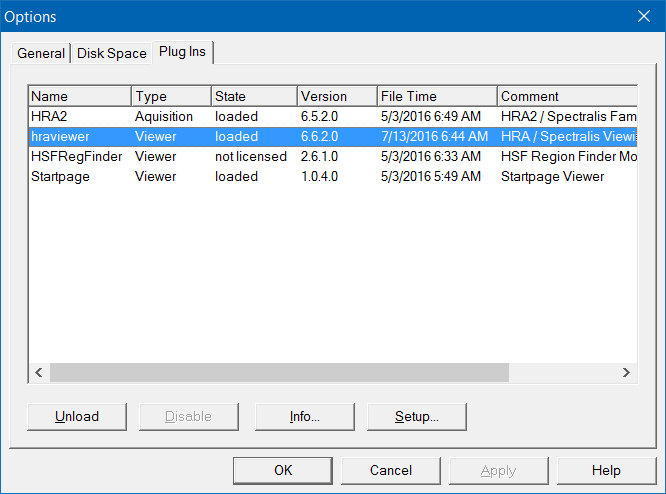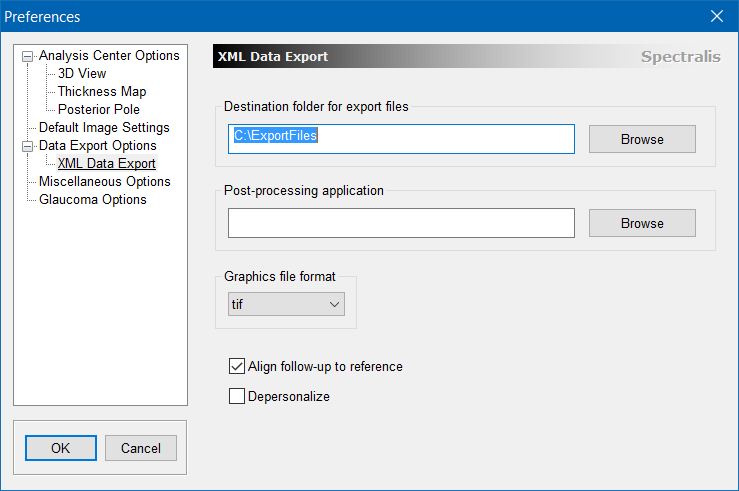XML Export module configuration
1. Launch the Heidelberg EyeExplorer software.
2. Choose “Setup >> Options” from the menu.
3. Click the “Plug Ins” tab in the Options dialog box.
4. Click the “hraviewer” entry in the plugin listbox so that it is highlighted..
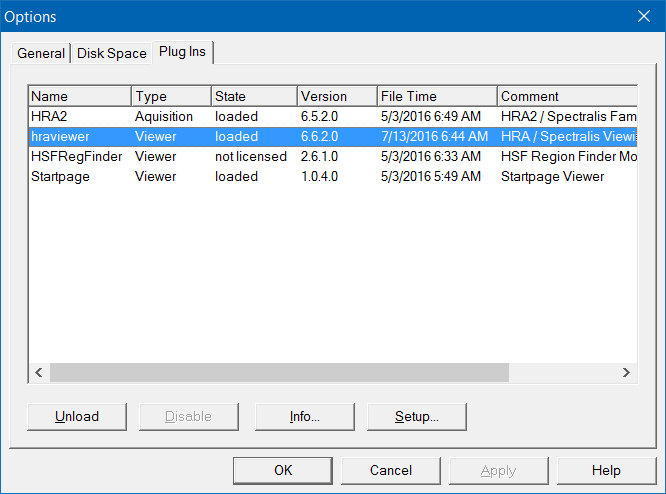
5. Click the “Setup” button at the lower right to open a Preferences window.
6. In the Preferences window, click on the “Data Export Options
Select XML Data Export Options” to bring up a list of XML Data Export Options
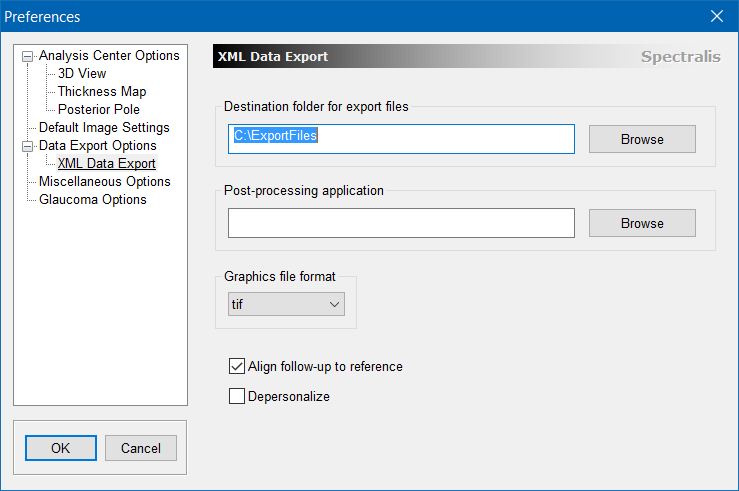
7. set the Destination folder to the same location as the app (C:\ExportFiles in this example). Make sure graphics format is tif.
8. Click the “OK” button to close the Preferences window and close all other windows.
9. Restart the Heidelberg EyeExplorer software (HEYEX).