CS 315 Homework 3 - Basic OpenGL
Due Sun Sep 29 at 11:59pm
Overview
This assignment will give you a chance to set up and get started working with OpenGL ES (hereafter GLES) on Android. This is your chance to read through some GLES tutorials, practice working with the API by extending existing code, and begin applying simple transformations.
Your task is will be to create a simple 2D render using GLES: that of a multi-color hexagon.
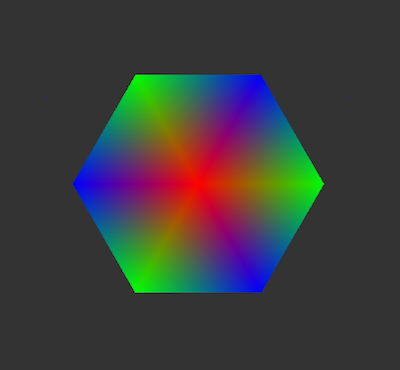 Note that your hexagon doesn't need to look exactly like this (you can use different colors if you want), but it should have the same general design.
Note that your hexagon doesn't need to look exactly like this (you can use different colors if you want), but it should have the same general design.
In addition, your hexagon will need to be moveable; that is, the user should be able to move the hexagon around the screen by clicking and dragging.
This assignment should be completed individually.
Objectives
- Establish a working GLES (on Android) development environment
- Explore online tutorials and references
- Practice working with the Android GLES pipeline and API
- Practice applying basic transformations.
Necessary Files
You will need to download and extract a copy of the
starter code.
This project includes a simple GLES program to get you started (there is a lot of setup for GLES 2.0, which we're using). Note that the zip file also contains a README.txt file that you will need to fill out.
Be sure and read through the starter code; there are lots of comments to explain what is going on. If you have any questions, let me know!
You may also want to download the sample code from the Google Tutorial to use as a reference.
Details
While the task for this assignment is fairly basic and straightforward, the devil is in the details of getting everything working. Below are some steps to help you out.
Setting up OpenGL ES 2.0
- The first step is to make sure that you can do GLES rendering on your development machine. This can be potentially tricky. GLES 2.0 uses a modern rendering pipeline and does calculations on the GPU; so you need to be able to run code on your GPU in order to use the API. In general, you should be fine on any relatively recent machine (though you may need to update your graphics card driver).
-
The Android emulator is capable of utilizing the GPU on the "host" machine. To do this, you need to make sure that you have set your virtual device to "Use Host GPU"
 You can adjust this setting through the Android Virtual Device Manager.
You can adjust this setting through the Android Virtual Device Manager.
-
In order to test that everything works, download the
starter code.
and import it into Eclipse. Try and launch the application (right-click on the project and select Run As > Android Application, or open up one of the src files and click the Run button). Ideally, your emulator should start and you should get something like this:
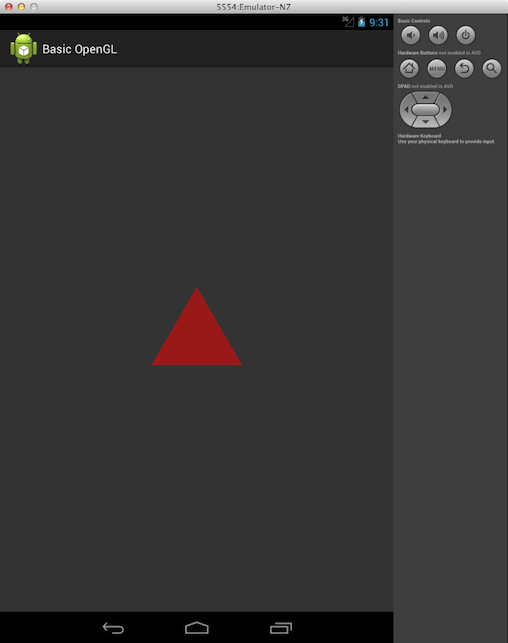 If so, then your setup is working!
If so, then your setup is working!
- Watch out for any errors. The emulator may show an error popup when launching (but launch anyway). If so be sure and look up what that means (Google is helpful for this, or check with me). LogCat may also show errors---some are expected, but if you get an Exception's stack trace, you may have to fix something. Let me know early if you have any problems, so we can make sure to get things sorted out.
GLES Tutorials
- The next step is to read and work through Android GLES tutorials to start getting a feel for the API and pipeline (while we will discuss portions of this in class, there is no substitute for trying things yourself).
- I recommend you carefully read through the Google tutorial and at least skim the first Learn OpenGL ES tutorial. The first tutorial will explain the basics of getting OpenGL running on Android, while the second will give a more detailed explanation. You are also welcome to check other Resources.
- You should also carefully read through the starter code; it has lots of comments to explain what is going on. Note that this code is a refactored combination of the linked tutorials.
Completing the Assignment
Now that everything is running and you're hopefully getting a feel for GLES, now you need to modify the starter code to complete the assignment. There are three changes you need to make; you can complete these in any order.
-
Drawing a Hexagon
You have code that lets you draw a single equilateral triangle; in order to draw a hexagon, you simply need to draw 6 copies of those triangles!
However, you'll also need to reposition those triangles so that they form the correct shape. You can do this by applying transformations (translations and rotations) to the model matrix before drawing the triangle. Remember that the model matrix represents where the basic model (the three-vertex triangle) is in space. We apply and compose transformations by multiplying matrixes together; Android provides static helper functions in the
android.opengl.Matrixclass to help you easily multiply matrixes. In particular, look at thetranslateM()androtateM()methods.- The provided triangle is equilateral with a side length of 1, centered at (0,0). You can use this information and some simple trigonometry to figure out how far to move copies.
- Note that if you want to rotate the triangle on the 2D
xyplane, you'll want to rotate around the vector[0,0,1](the vector coming straight out of the screen). - Remember to reset your model matrix to
Identity before drawing each new triangle!
-
Changing Colors
You have code that draws a red triangle--that is, each vertex is the same red, so the entire triangle is red. In order to make the triangle multi-colored, you'll need to assign a different color to each vertex; the provided shaders will automatically interpolate the colors to produce the blending effect shown above.
In order to give different colors to each vertex, you'll need to create an array of colors, and then pass a pointer to that array to the shader. This is the exact same process as you use to pass the array of vertices to the shader! Thus you should can use the code for passing in the position data as a template.
- Remember to both create a
FloatBufferto hold the colors (each of which has 4 components: r, g,b,a), as well as to change the drawing code. - Basically, in the draw method, you need to put a pointer to an array of colors inside the
mColorHandle, rather than a single vec4. - Note that because triangles are always drawn and colored in counter-clockwise order, you may find that some triangles aren't colored in the right order for your hexagon. You'll need to think up a solution for this. If you get stuck, let me know!
- Remember to both create a
-
Adding Movement
This may be the easiest step---just follow the example in the tutorial!
- Note that you have two options for producing something that looks like movement: you can move the eye, or you can move the model. The first involves applying a transformation to the view matrix, the second involves applying a transformation to the model matrix. The effect is the same; the only difference is how you think about them!
- Don't worry about the user clicking on the Hexagon itself; you just need to move following the finger drag where-ever it may be on the screen.
Extensions
If you have time you can play around with GLES and add further extensions to this program. Please keep your program 2D, not 3D; we'll use 3D models in the next assignment. For example, you might create further shapes from your triangles, or even add in a new 2D model (make sure your Hexagon is still there). What other shapes can you draw from equilateral triangles?
Submitting
BEFORE YOU SUBMIT: make sure your code is fully documented and functional! Again, grading will be based primarily on functionality. I cannot promise that I can find any errors in your code that keep it from running, so make sure it works.
Upload your entire project (including all the src, resources, layouts, libraries, etc) to the Hwk3 submission folder on hedwig. Also include a filled-in copy of the README.txt file in your project directory!
The homework is due at midnight on Sun Sep 29.
Grading
This assignment will be graded based on approximately the following criteria:
- Program is a working, modified Android GLES app [10%]
- Draws a hexagon out of 6 equilateral triangles [30%]
- Hexagon displays the required multicolor pattern [30%]
- Hexagon can be moved by the user using touch [20%]
- Code is documented and understandable [5%]
- README is completed [5%]