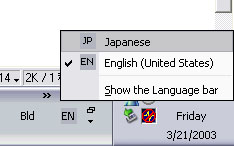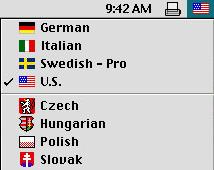Step 1: Settings for Japanese typing

Typing Practice Home
Hiragana
General settings for creating a Japanese environment
- Check if your computer is equipped with an input method editor (Global IME
in PCs or Language Kit in Mac).
|
Windows 2000/XP |
The Global IME 2000/XP is included. |
|
Windows NT/4.0/95/98/ME |
Download the Global
IME at Microsoft's official site free of charge. |
|
Mac OS 9/X |
The Language Kit is included. |
|
Mac OS 7/8 |
Purchase theLanguage Kit from Apple. |
- Adjust "Regional Options (PC)" or" Custom install (Mac)"
and add Japanese to the list of input Languages.
See QuickTime movie
(1.9 kB) for information on how to adjust Japanese settings in Windows XP.
- To browse Japanese webpages, adjust the character code set from the menu
bar of your browser. For example, in Internet Explorer:
|
(PC) |
Go to View > Encoding > Japanese (auto-select, etc.) |
|
(MAC) |
Go to View > Character set > Japanese (auto detect,
etc.) |
- To type in Japanese, see below.
Settings for typing in Windows XP
- Change the input language from EN to JP symbols in the task
bar on the desktop by clicking the icon or hitting alt + shift.
- Choose the hiragana input mode by clicking the icon "A"
or hitting alt + ~ (tilde).
Settings for typing in Mac OS 9.2
- Click the upper right icon (a national flag).
- Select the JP mode, ことえり.
- Choose the hiragana input method by clicking あ.
Typing Practice Home
Hiragana
![]()